Alternative way to install plug-ins for Gimp and Inkscape
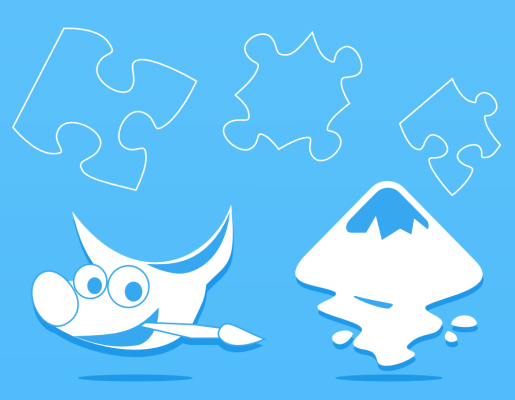
There are two ways to install plug-ins in Gimp and Inkscape. The first is to copy it to the appropriate folder in the working directory of the program. This is a really simple way and most people use it. Also, this method is described in most guides how to installing plug-ins. Unfortunately, it has several disadvantages:
- If you have different versions of programs (e.g. the stable and development versions), you have to install the same plug-in two places in order to use it
- It’s possible to lose all installed plug-ins when removing or updating your software
- Also, all data will be lost in case of system reinstall
Let's see how we can avoid these issues.
Besides installing to the working directory of the program, Gimp and Inkscape support installing plug-ins into a special (user) directory. Installing plug-ins in this folder allows you to avoid the issues described above. And that’s the preferred way to install plug-ins.
Unfortunately, to find this folder is not always easy: it depends on your operating system and on the method of program installation. Here are some tips where you can find a directory for user plug-ins.
Inkscape
Windows
User plug-ins are placed in the application settings directory of the current user. Path to this folder depends on the version of OS: in Windows XP and earlier - it will be: C:\Documents And Settings\. For Windows Vista and later - C:\Users\.
Where
If you encounter problems with finding this folder, you can execute a command start %APPDATA%\inkscape\extensions at the command line. And it will lead you to the desired folder.
Linux and OS X
Usually, directory with user plug-ins can be found at the following location: /home/.inkscape/extensions
Gimp
Everything will be much easier with Gimp. You can customize location of plug-ins and select a priority for its loading. To see which paths Gimp looks for plug-ins by default, you need to go to Edit > Preferences > Folders > Plug-ins and find one path which differs from the working directory of the program - this will be a directory for user plug-ins. You can also add your own paths.
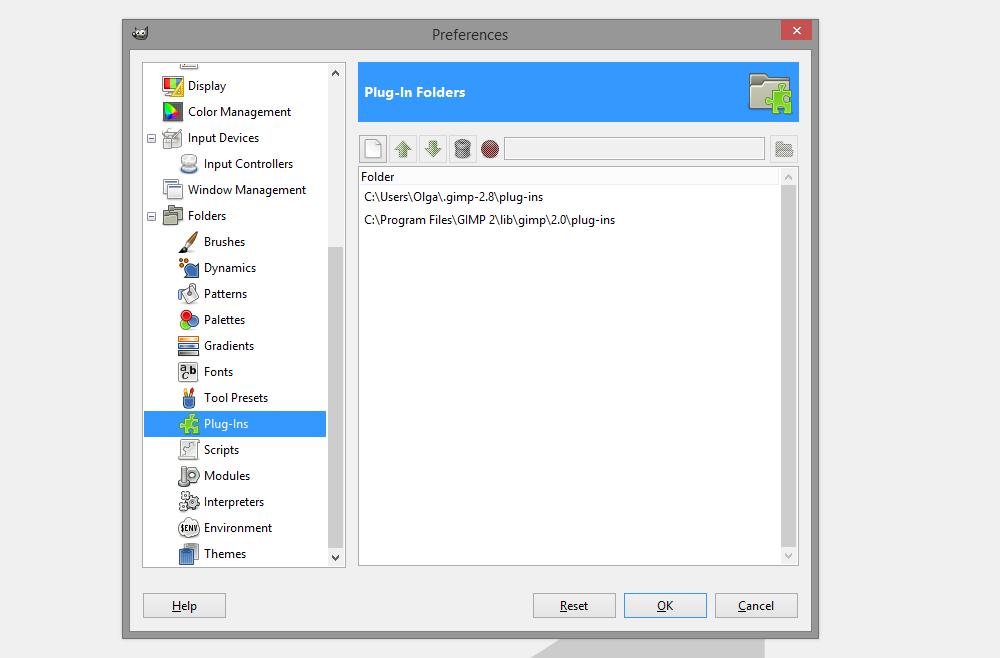
Of course, everyone decides for himself where to install plug-ins. The purpose of this tutorial was to show an alternative and more safer method to install them.
That’s all for now! Please, post your results in the comments. And if you like the tutorial, please, share it :)

